QuickGuide: How to Export Apple Notes as PDF?
- Shubhang Kulkarni
- Jun 5, 2021
- 2 min read

If you're someone who uses Apple Notes, the default 'Notes' application on iOS and iPadOS extensively, you probably would've had circumstances of wanting to export it in the form of a PDF, but not knowing how to do so. If yes, you're at the right place.
Here's how to export an Apple Notes file in the form of a PDF: NOTE: This method is applicable irrespective of what's there in the Note - text, images, or handwritten stuff.
The first thing you've got to do is to stay on the home page of the Notes App and not in the Note itself.
Then, press and hold the Note that you wish to export in the form of a PDF, and select the 'Send a Copy' option.
In the dropdown menu, select the 'Markup' option. This opens up the Note in full-screen.
The next step is to click on 'Done' which's present on the LHS Top Corner.
When clicked, you get to see two options: 'Save File To...' and 'Delete PDF'. Looking at this you would've guessed by now, that the Notes file has been converted to PDF.
All you have to do next is click on the 'Save File To...' option and select your desired folder to save it in.
That's it. You've successfully converted an Apple Note into a PDF.
Pro Tip: If it's a handwritten Note, I'd rather recommend you to export it as a PNG. When exported as a PDF, as the whole Note gets divided into pages, you might get to see some part of your handwritten script on one page and the other part of it on the next.
Here's a video tutorial:

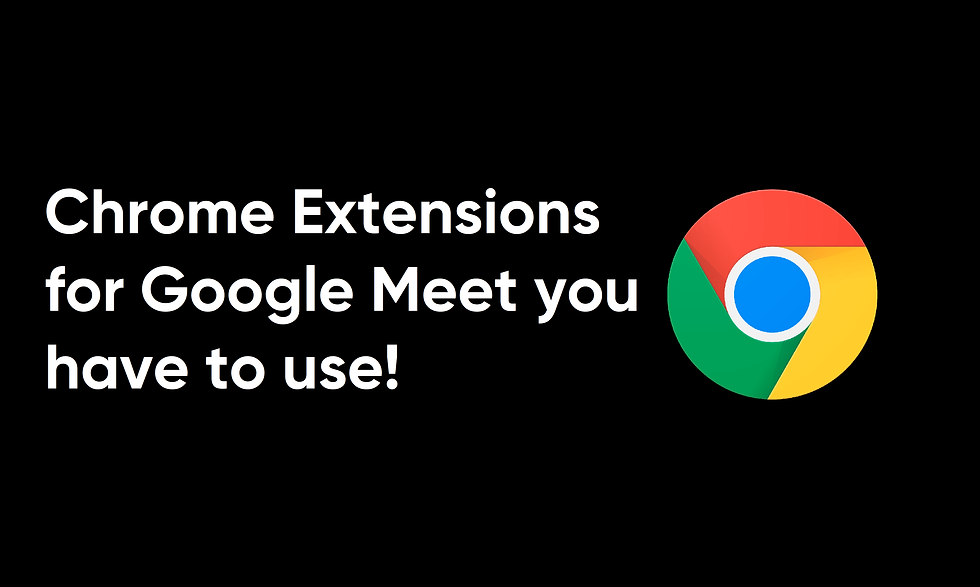

Comments