QuickGuide: Here's how you can share system audio while presenting, on Google Meet!
- Shubhang Kulkarni
- Jun 13, 2021
- 2 min read
Updated: Jun 15, 2021
If you're someone whose institution/office uses Google Meet as its primary video-conferencing platform, then you'd probably know that sharing 'Your Entire Screen' or 'A Window' along with system audio yesn't possible. Yesn't because, you actually can. Here's how:
(NOTE: If you're planning on using this work-around for your school/office meetings, I'd HIGHLY RECOMMEND you not to. Read the last part of the article to know why.)
The first thing you've got to do is to download and install a Virtual Audio Cable of your choice.
Once done, on your System Sound Settings, you'll be able to see a new device in both Playback and Recording tabs.
Now that you can see the new devices on your System Sound Settings, set them as default devices for both Playback and Recording. NOTE: Some VACs, when installed automatically set their devices as default. So, while not Presenting, you can set your In-Built Playback and Recording devices as default.
Next up, on Google Meet, select the VAC Line for both Sound Input and Output. What this basically does is, shares your system audio as your microphone input to Google Meet. Whatever's playing on your system can now be heard by others.
IMPORTANT NOTE:
1. This' just a work-around, and like any other work-around, it too's got some catch. It's got a catch in the form of you not being able to speak nor hear to anything while the VAC device's set as default. The camera though, is not involved at all, and therefore not interrupted. So, I'd HIGHLY recommend not using this for official purposes, and just for personal/casual meetings.
2. There are so many VACs out there and you can't be sure if each of those's safe. So, download and install it only if you are 100% sure that it's safe and legit.

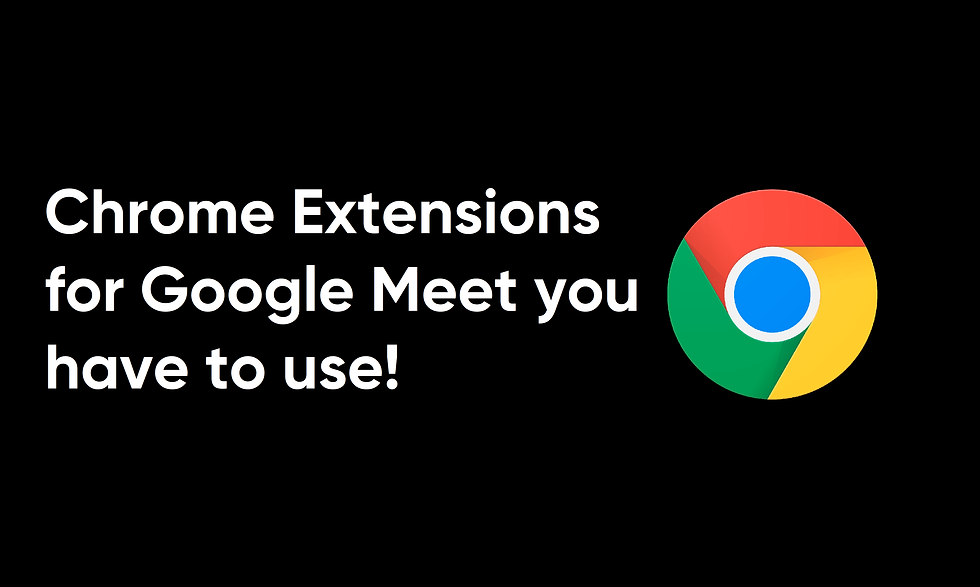


Comments